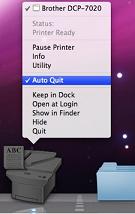 Mac OS X 10.5 Leopard has been available for a little while and tips are starting to emerge on how to use it better. Today’s tip focuses on Leopard’s printing software. When installing an upgrade of Leopard on several different Mac’s it has always deleted all installed printers. Be sure to note all printers, IP addresses and what driver software is used for each. Establishing each after the install could take a very long time. Some printers do not have a PS or PostScript hardware module installed. This means that setting up a printer profile in Leopard takes a little more know how than almost everything else in Mac OS X 10.5.
Mac OS X 10.5 Leopard has been available for a little while and tips are starting to emerge on how to use it better. Today’s tip focuses on Leopard’s printing software. When installing an upgrade of Leopard on several different Mac’s it has always deleted all installed printers. Be sure to note all printers, IP addresses and what driver software is used for each. Establishing each after the install could take a very long time. Some printers do not have a PS or PostScript hardware module installed. This means that setting up a printer profile in Leopard takes a little more know how than almost everything else in Mac OS X 10.5.
Once the IP addresses have been entered for the printer, it usually picks the type of driver for the manufacturer. The problem with this on printers that do not have a PS module is that print jobs crash when sent from the Mac. Using a CUPS or an older HP LaserWriter driver was the only way to get several printers to work without printing a blank page at the end of a job.
When the printer is setup, Leopard leaves the print que manager software open even after the print job is done. This can be annoying as it leaves an unsightly extra printer icon on the dock. To keep this from happening, start a short print job, control click on the printer icon, then select the “auto quit” option. That’s all that is needed to finally get rid of those extra printer icons. Via Tuaw.